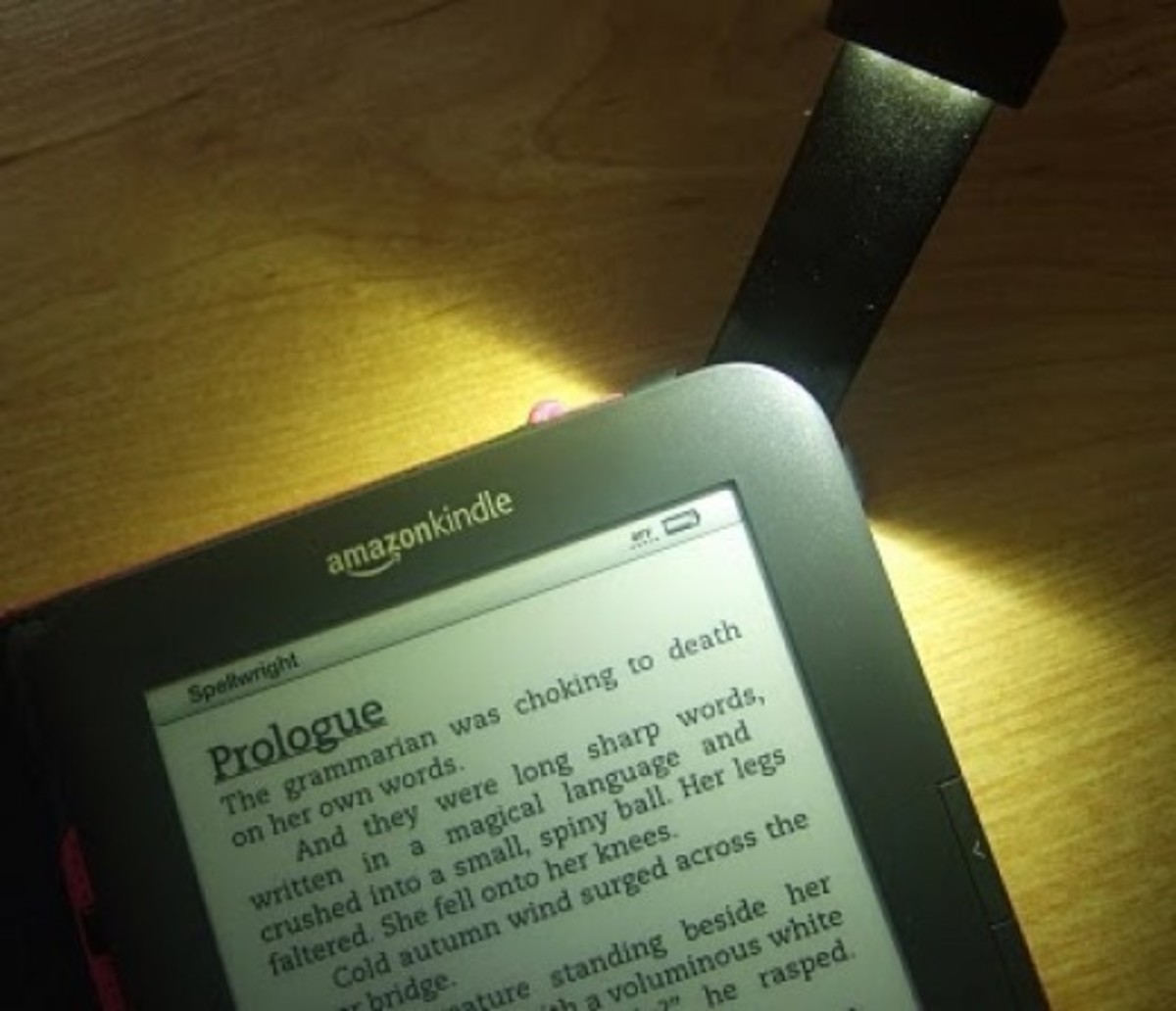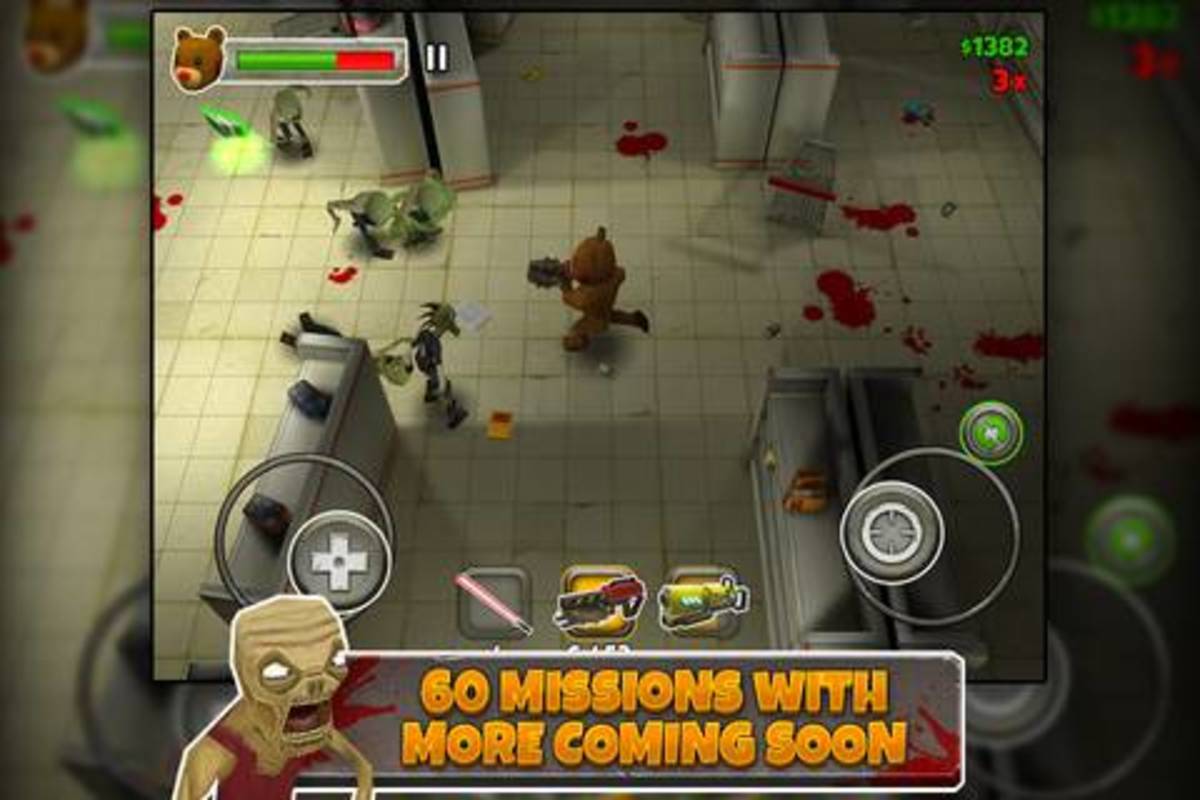- HubPages»
- Technology»
- Consumer Electronics & Personal Gadgets»
- Portable Electronics»
- MP3 Players»
- iPod
iPod Touch Screen Not Working - how to fix the problem?

What you can do if your iPod touch screen not working?
‘iPod touch screen not working’ is a very common problem with the Apple’s iPod touch. This at times can be incredibly frustrating for the iPod users as the device cannot be used at all in absence of any alternative means of input. However, you need not worry if you encounter such problem with your iPod touch. Luckily, there are few basic troubleshooting steps which you can try to get back your unresponsive touch screen working again.
The causes of ‘iPod touch screen not working’ problem
Before I go to describe the trouble shooting steps let me first look into the causes of occurrence of the ‘iPod touch screen not working’ problem. The problem is generally caused due to reasons like ingress of moisture or sweat, water damage, or due to some issues with the touch sensors of your iPod touch. Many users have a wrong belief that it may be a pressure problem and it may occur whenever the touch screen is not getting the desired finger pressure to perform a task. But in actual, the iPod touch screen is heat-activated and not pressure-activated as believed, which means the sensors inside the touch screen are activated by the heat from your finger whenever the screen is touched. At times, this problem may crop up when you are out on a warm day and trying to use your iPod touch. As because the surrounding atmosphere is as hot as or hotter than the heat from the tip of your finger, the sensors fails to differentiate that and don’t respond when you touch the screen. In such a situation if you move to a cooler place you should find your iPod touch working again in many cases.
Steps to fix ‘iPod touch screen not working’ problem
You can try the following steps if the touch screen of your iPod touch doesn’t respond at all:
1. Remove the screen protector, if any, on your iPod touch;
2. Clean the screen with a slightly damp soft and lint-free cloth;
3. Try to force-quit any unresponsive app on your iPod touch. To do this press the Home button two times quickly. Previews of your recently used apps will appear. Swipe left to find the frozen app you want to close. Swipe up on the app’s preview to close it;
4. If this doesn’t work restart your iPod Touch. To restart your device press and hold the Sleep/Wake button until the red slider comes up. Then drag the slider to turn your iPod touch completely off. After the device turns off, press and hold the Sleep/Wake button again until the Apple logo appears. This process will remove any software errors that may cause the touch-screen not to work;
5. If the problem is not fixed on restarting your iPod touch or if the device does not respond while trying to turn it off, try to reset your iPod. To reset the device, press and hold both the Sleep/Wake and Home buttons for few seconds, until the screen goes black and you see the Apple logo. You need not fear of losing any data from your device while doing this reset;
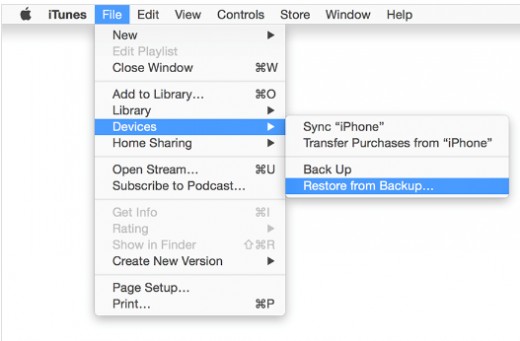
6. If the above steps do not resolve the issue, or if the screen stays black or continue to show the Apple logo then you have to try to Restore your iPod Touch from backup. Sometimes the media files and other data on the device get corrupted and need to be replaced with previous back up of your iPod touch, in order to fix the problem. Follow the following steps to restore from the back up:
a. Connect the device to the computer that has your backup (in most cases, this will be the computer you normally use);
b. Install the latest version of iTunes;
c. Choose File > Devices > Restore from Back up;
(For iTunes version 10.7 or earlier, right-click the device and choose Restore from backup)

7. If you find your iPod Touch screen not working even after following the above steps, as a last resort, you may need to restore your iPod touch to its original factory settings. However, here is a word of caution - all of your media and other data on the device will be erased while restoring your iPod touch to factory settings. Therefore, it is absolutely necessary to ensure that the latest version of the content on your iPod touch is fully backed up before you go for restoring the device. Use iTunes to back up your iPod touch (Choose File > Devices > Back up). Once the backup process is completed follow the steps given below to restore your iPod touch to its original factory settings:
a. Connect the iPod touch to your computer using the cable that came with it;
b. Select your iPod touch when it appears in iTunes and click Summary at the top;
c. In the Summary panel, click ‘Check for Update’ to know if any newer version of the iPod touch software is available;
d. Click Restore and follow the onscreen directions to complete the restore process. Once the device software has been restored, you can set up your device as new or using the previous back up. Use the steps mentioned under step 6 above if you need to restore your device from previous back up after a factory reset;
8. If you still find your iPod Touch screen not working after following all the above steps, it is most likely that there is a hardware issue. In such case, since you have a hardware problem, you can arrange an appointment at the Genius Bar of an Apple store, which is free and no warranty is required for the same;

Conclusion
Although Apple is aware of this very common screen problem with their iPod touch, software updates have not proved effective so far to fix the issue. The problem has been attributed to bad quality control and wrong application of the reflective coating of the LCD display. However, from above it is clear that if you suddenly find your iPod Touch screen not working for some general reasons you need not worry and you can fix the problem with few easy steps as mentioned above. Nevertheless, it is not uncommon for the device to slip out of hands by accident and the iPod touch screen, which is very vulnerable to breaking, often gets damaged and becomes unresponsive. Luckily, the process of replacing both the glass and the LCD actually isn't that complicated. Such replacements also cost a lot less than going for a brand new iPod Touch. Here is an easy and comprehensive guide which will take you through the screen repair process on almost all models of iPod touch, iPhone and iPad.
Readers may also like to read this related article:iPhone touchscreen not working properly